Universal Credit Portal: What You Need to Log In and Track Your Payments
Universal Credit Portal – If you’re countin’ on Universal Credit to keep things steady every month, you better know how to work the Universal Credit portal like a pro. Whether you’re checking when your next paycheck drops or need to explain a change in your income, this online system is your go-to. But let’s be honest—it ain’t always crystal clear what you need to sign in, how to get paid on time, or where to go when things go sideways.
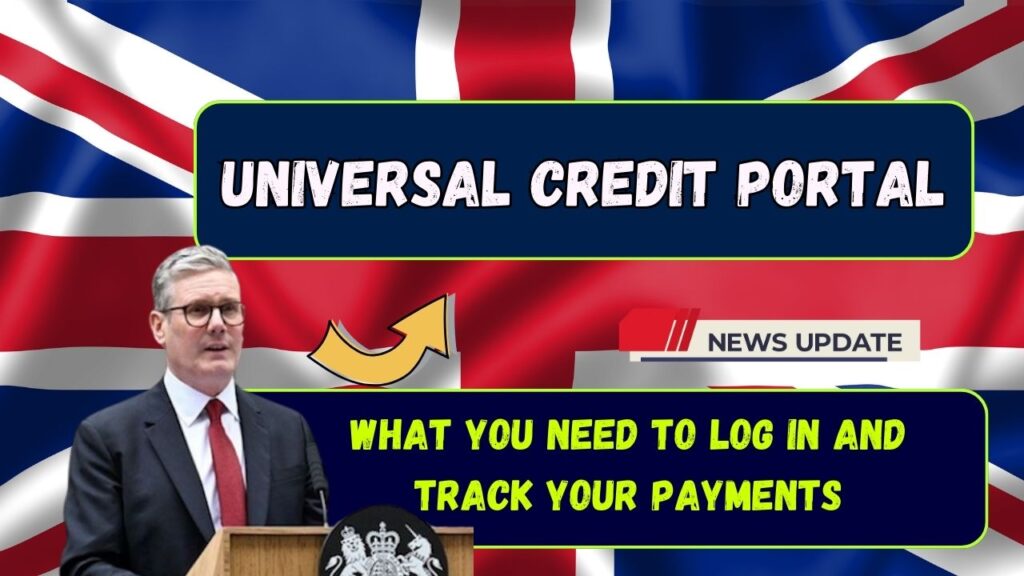
In this guide, we’re breakin’ it all down. From logging in and security tips, to tracking payments, understanding payment dates, and where to get help when you’re stuck—we got you covered. No fluff, just facts with a friendly spin.
Universal Credit Portal
| Point | Details |
|---|---|
| Portal Name | Universal Credit Account (UK Government Official Portal) |
| Login Essentials | Username, password, security Q&A, and mobile for 2FA |
| Access URL | gov.uk/universal-credit |
| Payment Tracking | View “Payments” tab for dates, deductions, and breakdowns |
| Payment Frequency | Once per month, 7 days after your assessment period ends |
| Help Desk | Call 0800 328 5644 or use the online journal chat |
| Data Source | UK Department for Work and Pensions (DWP), Citizens Advice |
| Mobile Friendly? | Yes, can be accessed via browser – no app required |
| Advance Payment Available? | Yes, requestable for new claims |
The Universal Credit portal is your personal dashboard for managing everything from your monthly payments to chatting with your work coach. And yeah, it can feel like a maze at first. But once you know where to click and what to look out for, it’s a total game-changer.
Whether you’re a new claimant just figuring it all out or someone who’s been on UC for a while, staying logged in, aware, and on top of changes helps you avoid delays and keep your budget tight.
What Is the Universal Credit Portal?
The Universal Credit online portal is like the control room for your benefits. Think of it as your digital bank for tracking how much you’re getting, when it’s landing in your account, and what changes are happening to your claim.
It’s provided by the UK Government’s Department for Work and Pensions (DWP) and lets you:
- File and manage your claim
- Message your work coach via the “Journal”
- Report income changes, childcare costs, or job updates
- View exact payment breakdowns (important if deductions or sanctions apply)
- Upload documents and verify your identity
How to Log In to the Universal Credit Portal?
Let’s not overcomplicate it. To get into the portal, here’s what you need:
Step 1: Your Credentials
You must have:
- Username and password created when you first applied
- Answers to security questions you set up during sign-up
- A mobile phone or email for two-factor authentication (they’ll send you a code every time you log in)
If you forgot your details, don’t stress—you can reset them here.
Pro Tip: Save your login info somewhere safe but not too obvious. Your benefits ride on this.
Step 2: Security Verification
Once you enter your username and password, you’ll get a one-time passcode (OTP) via text or email. Type that baby in, and boom—you’re in.
Navigating the Dashboard: Where to Find Stuff
Once inside, you’ll see:
- To-Do List – Anything DWP wants from you.
- Payments – This is where you check what’s been paid and what’s due.
- Journal – Think of it like texting your work coach.
- Report a Change – Got a new job? Rent changed? Report it here.
- Documents – Upload proof or letters
- Help Section – Read FAQs or find contact info fast
Everything’s time-stamped, so they can’t say “we didn’t get your update.” You got receipts.
How to Track Your Payments Like a Boss?
Here’s where most folks start sweating—“When’s my money coming?” Chill, we got steps for that.
1. Click on the “Payments” Tab
It’s front and center on your dashboard. You’ll see:
- Past and future payment dates
- How much you’ll get
- Breakdowns of deductions (like advance repayments or sanctions)
2. Check the “Statement” Details
Click on any listed payment and you’ll see:
- Assessment period
- Payment date
- Housing element, child support, earnings deducted, and more
This is your official record, useful if someone (like a landlord or school) needs proof of income.
3. Download or Print It
Yes, you can save it as a PDF or print it out. Handy if you’re applying for other support, like council tax reduction or food vouchers.
Understanding Universal Credit Payment Timing
Let’s simplify the most confusing part—when you actually get paid.
The Deal on Assessment Periods
Your assessment period lasts one month from the date you applied. For example:
- If you applied on April 5, your period is April 5 to May 4
- Payment lands around May 11 (a week later)
That’s your pattern. One month assessed, one week later paid.
What If It’s a Weekend or Holiday?
If your usual payday lands on a weekend or bank holiday, DWP pays you early—on the last working day before.
How to Budget Around That
- Set reminders for payment dates
- Plan rent, bills, and groceries accordingly
- Consider using budgeting apps or free tools from MoneyHelper
- Set aside a small emergency fund if you can swing it
What If Something Looks Off?
Sometimes, things don’t add up—your payment’s short, delayed, or missing altogether. Here’s how to handle it.
Use Your Journal
Pop into the Journal and leave a message. Be clear:
“My May 4 payment is £120 short compared to April. Please advise.”
It’ll get reviewed by your work coach or case manager. They usually reply in a few working days.
Call the UC Helpline
0800 328 5644 (Mon–Fri, 8am–6pm)
But heads up—it can take a while to get through. Use the Journal first unless it’s urgent.
How to Report a Change in Circumstances?
You gotta keep things honest. If something changes, the DWP expects you to tell ‘em fast.
Here’s what to report:
- New job or changes in income
- Changes in rent, roommates, or housing situation
- Moving in or out with a partner
- New baby or dependent
- Illness, disability, or caring responsibilities
- Returning to school or training
- Going abroad for more than 4 weeks
Click “Report a Change” in your dashboard and walk through the prompts. Keep any supporting docs handy to upload.
DWP Claimants Get Free Driving Lessons Under New Motability Scheme – Apply Now!
Universal Credit Alert: New DWP Rule Means £420 More Each Year – Full Details Inside!
DWP Announces Benefit Hike for Pensioners Born After 1951 — Find Out If You Qualify
FAQs About Universal Credit Portal
Q1. I forgot my password—what do I do?
Click “forgot password” on the login page and follow the prompts to reset it using your registered email or phone.
Q2. How long does it take to get the first payment?
Usually five weeks from the date of your claim. You can apply for an advance payment if you’re struggling.
Q3. Can I access the portal on my phone?
Yup. The website’s mobile-friendly. You can log in via your browser—no app needed.
Q4. My payment is lower than expected. Why?
Check the “Payments” tab for deductions—like repayments for advance payments or sanctions.
Q5. Is the portal safe to use?
Yes, it uses two-factor authentication and encryption. Just keep your login details secure.
Q6. Can I cancel my claim from the portal?
Yes. Head to your “Journal” and notify your work coach. They’ll guide you through it.
Q7. What if I lose access to my phone for 2FA?
Contact the Universal Credit helpline. They’ll help you reset your security steps.







